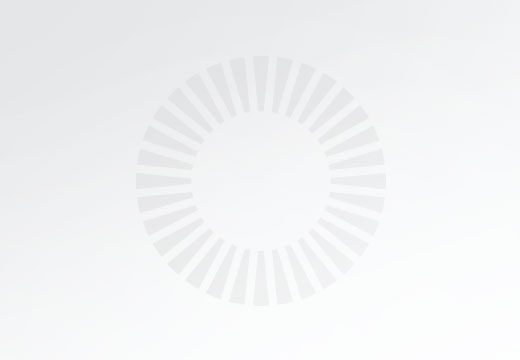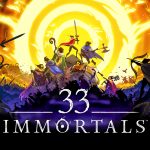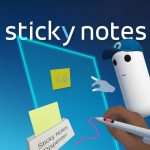Synchronizing Player Colors with Network Properties in Photon Fusion 2
Photon Fusion 2 Player Color Sync Guide
Building multiplayer games is all about keeping players in sync.
In this tutorial, we explore how Photon Fusion 2 makes synchronizing data simple and efficient using Network Properties in Shared Mode.
If you’ve ever wondered how to get all clients to see the same player color or state in real time, this short guide (and video below) will walk you through every step.
Watch the Full Tutorial
In the video, you will learn how to:
-
Set up a clean Unity 2D project with Photon Fusion SDK.
-
Configure the network scene for online gameplay in Shared Mode.
-
Create a player prefab and spawn it across the network.
-
Use Networked Properties to sync body colors.
-
Dynamically change colors in real time, visible to all players.
-
Optimize bandwidth by syncing data more efficiently.
Key Takeaways
-
Networked Properties in Photon Fusion automatically synchronize data across all connected clients.
-
The
[Networked]attribute is powerful and lightweight — ideal for syncing small state variables like colors or scores. -
State Authority defines who controls an object’s state in the network — critical for avoiding conflicts.
-
Using callbacks like
OnChangedhelps trigger updates instantly when data changes. -
Small optimizations (like syncing
bytevalues) add up to better network performance.
Why This Matters
Network Properties are one of Fusion’s most flexible tools. They allow you to replicate any kind of state, positions, health, items, or even cosmetic features, without needing to write custom synchronization logic.
Mastering them early on makes it easier to build scalable, efficient multiplayer systems later.